Overview
Decommissioning a WordPress site should follow a few basic steps that can be used to reinstate a site for any local or managed solution.
The key components of any WordPress site are the database, media library, themes, and plugins. With an archive of these components, a 1-to-1 version of any decommissioned WordPress site may be restored.
WordPress VIP
To download the key components of a WordPress site hosted on WordPress VIP, we will need to download the Database, Media, and Themes/Plugins from 3 separate locations across 2 separate services.
Database
To download an export of a site’s database on WordPress VIP, navigate to the Application from the VIP Dashboard. From here, you will find a left sidebar menu containing pages to manage and interact with your Application.
Find the menu item for “Database”, expand it open, and choose “Backups”. A production environment on WordPress VIP will automatically backup an Application every hour. You may choose a recent backup or click the “Backup Now” button to ensure that you are accessing a backup that has all of the most recent content and settings.
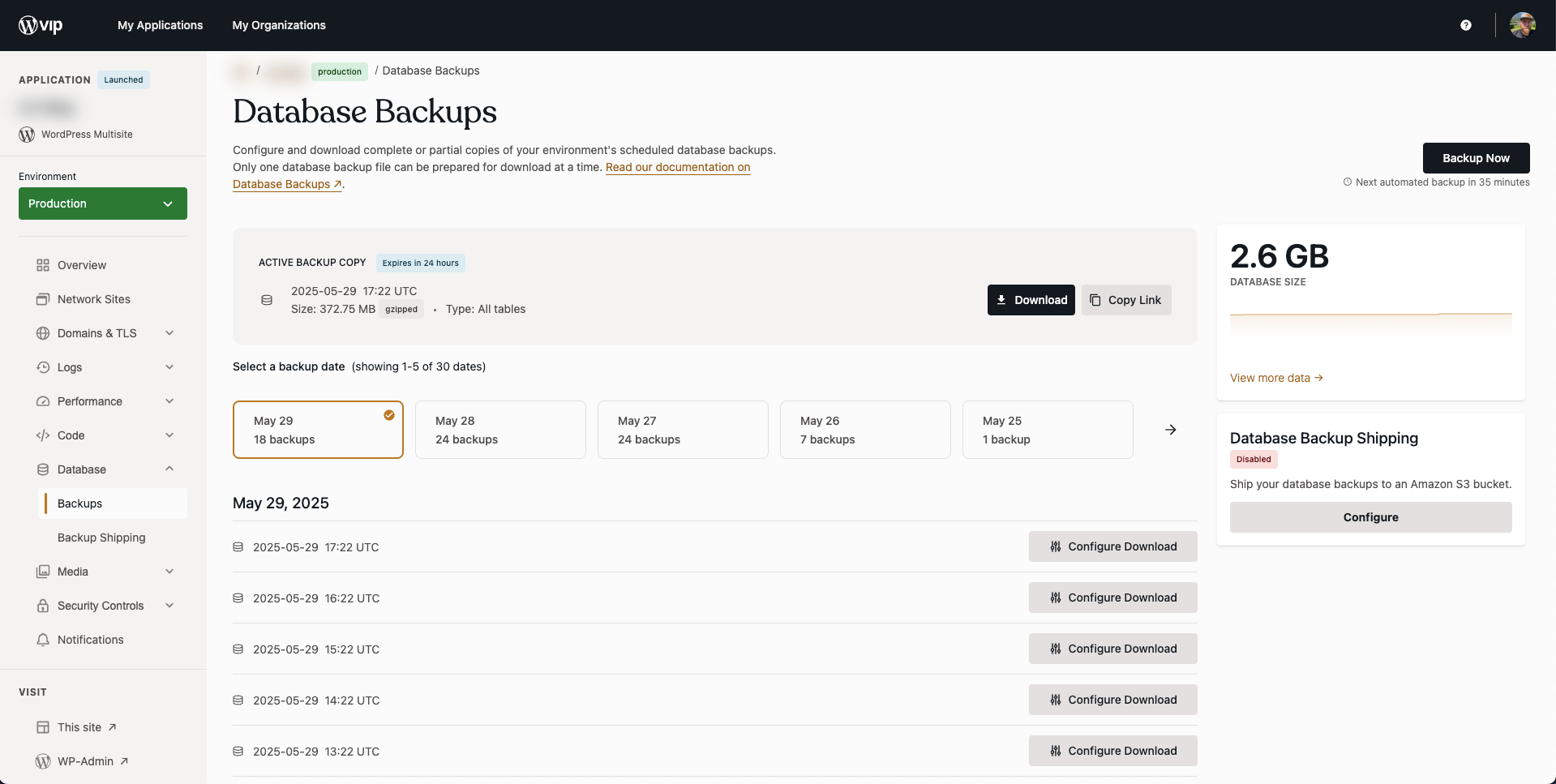
When you have chosen the Database Backup that you would like to download, click the corresponding “Configure Download” button and choose “Entire database” to prepare a ZIP of every site and table within the database.
If you are creating an archive of a single site from a multisite database, you may also choose to select the configuration option for “A single network site”. After choosing this option, you will be presented with a text search field to select the network site which you would like to download a backup for.
After you have configured your download, click the “Generate Backup Copy” button for VIP to begin the automated process of preparing the backup file for download.
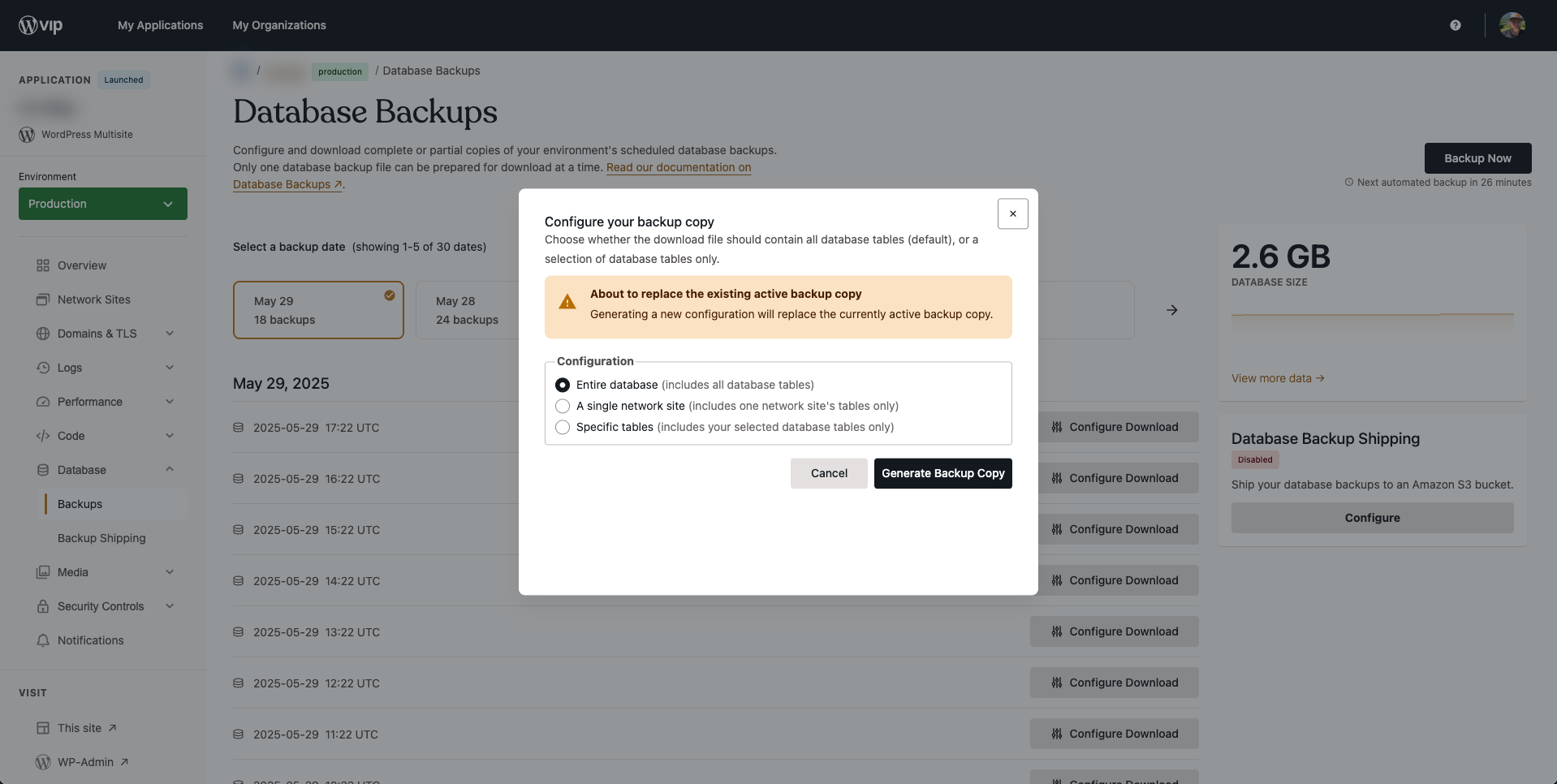
Upon completion, the Database Backups page will now have a section above the table of backups for “Active backup copy” that will remain for 24 hours. You can use the “Download” button here to get a Gzip of the database.
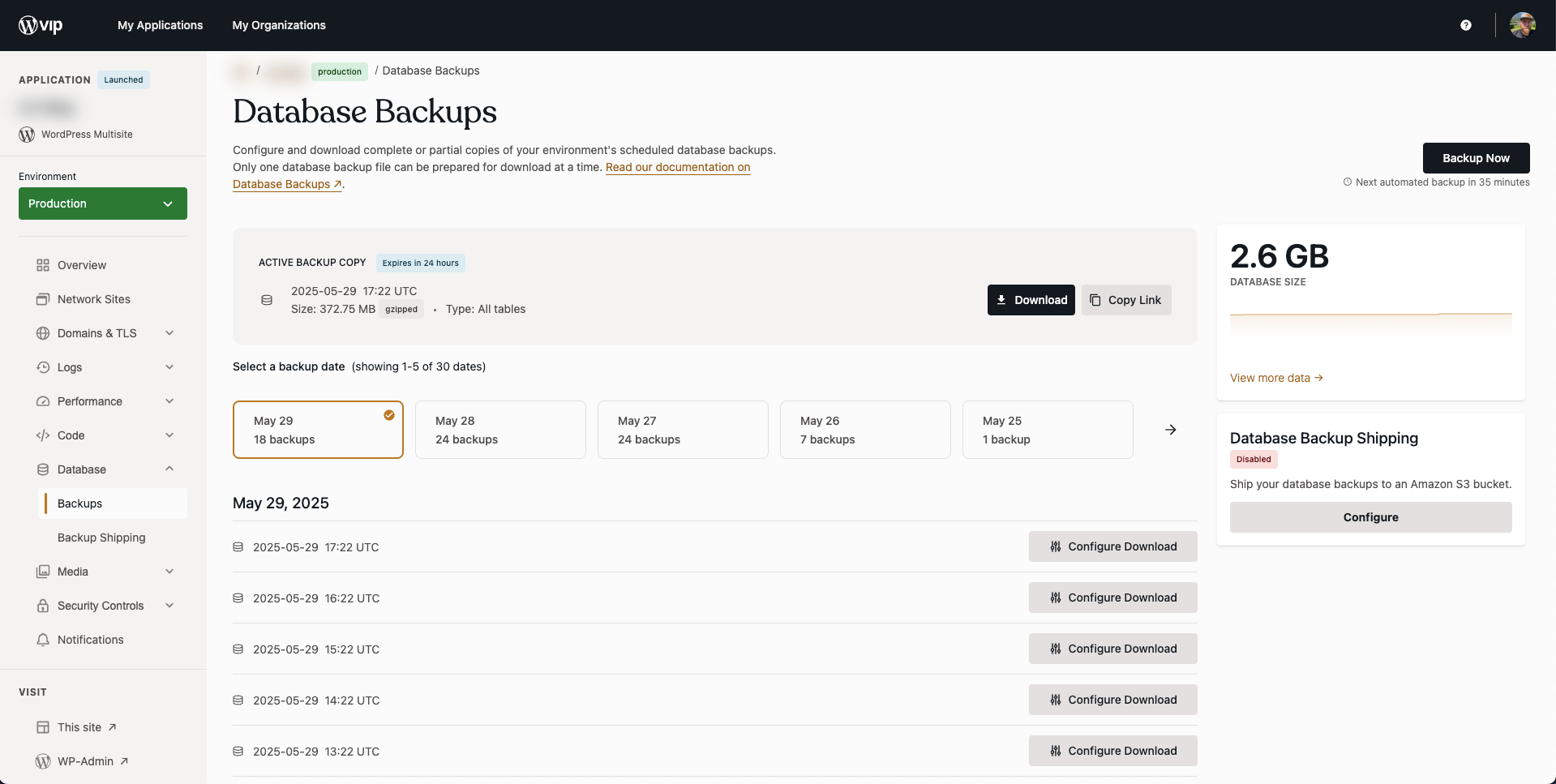
Media
Similar to a database backup, you will find a menu item for an Application titled “Media” which, when expanded, includes an item for “Backups”.
After navigating to the Media Backups page of your Application, you are presented with a more streamlined process. For a multisite, you are given the option to generate a backup of “All network sites” or “A single network site”. For a single site, you have one option to “Generate Backup”.
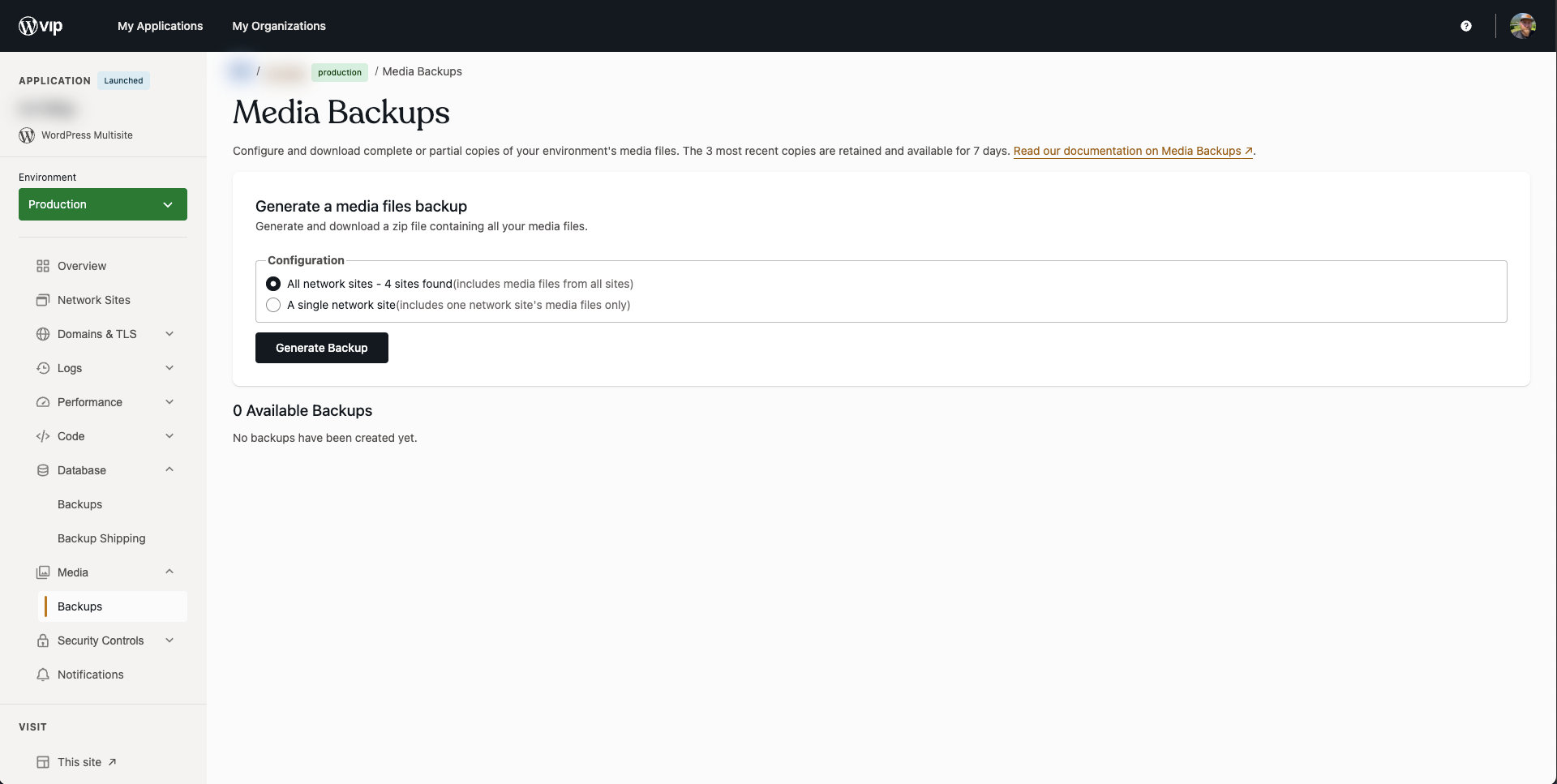
Upon completion, the Media Backups page will now have a table of available backups. There is a limit of 3 media backups that may be stored on VIP for 7 days. You can use the “Download” button on a table row to download a ZIP of the corresponding backup.
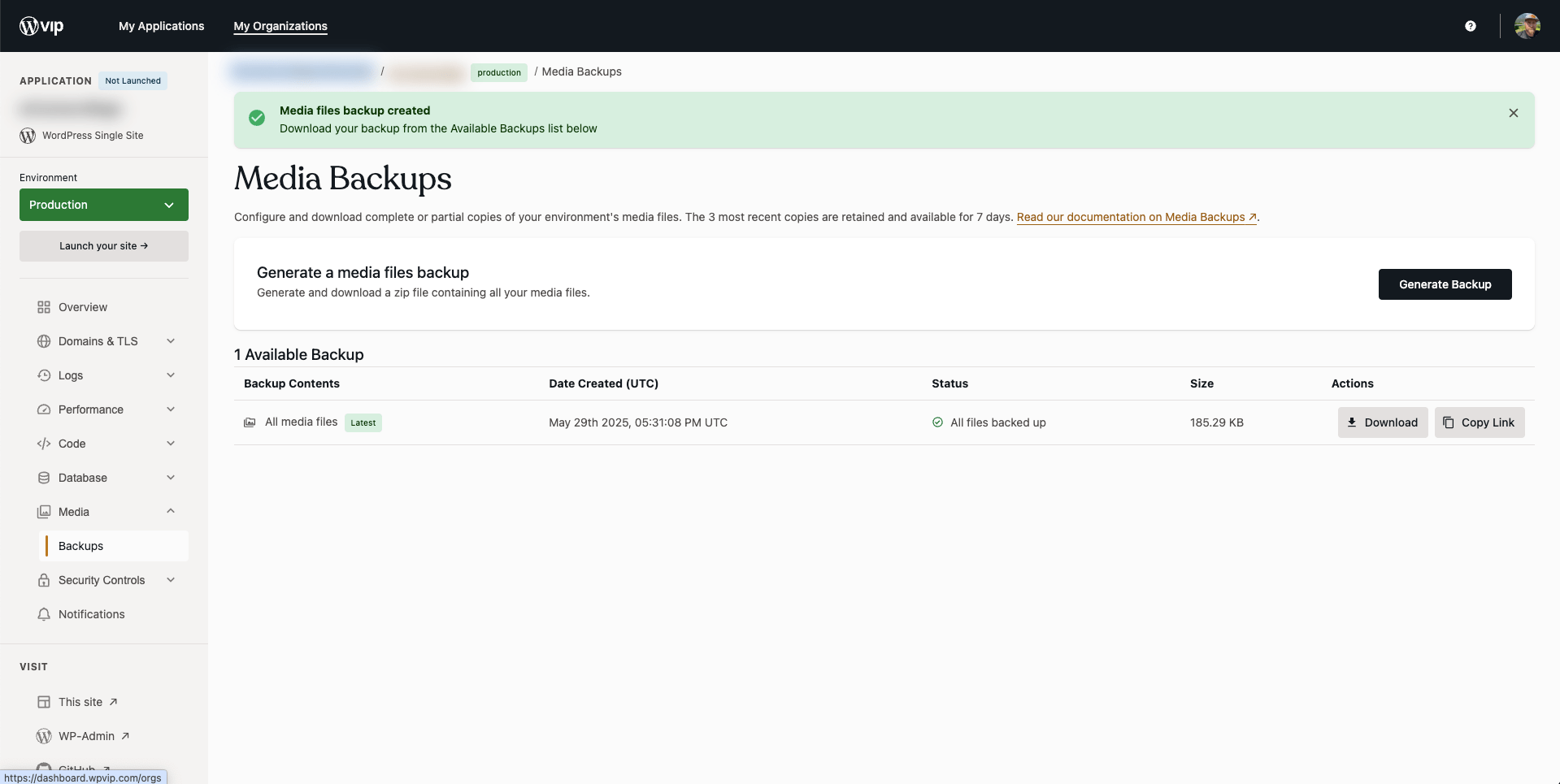
Themes and Plugins
Sites on VIP have the theme and plugin code in a repository as part of the WordPress VIP organization. These repositories are non-transferable and are unable to be forked.
To download the latest version of an Application’s themes and plugins, navigate to the Application’s repository in Github and open the “Code” dropdown and select “Download ZIP”.
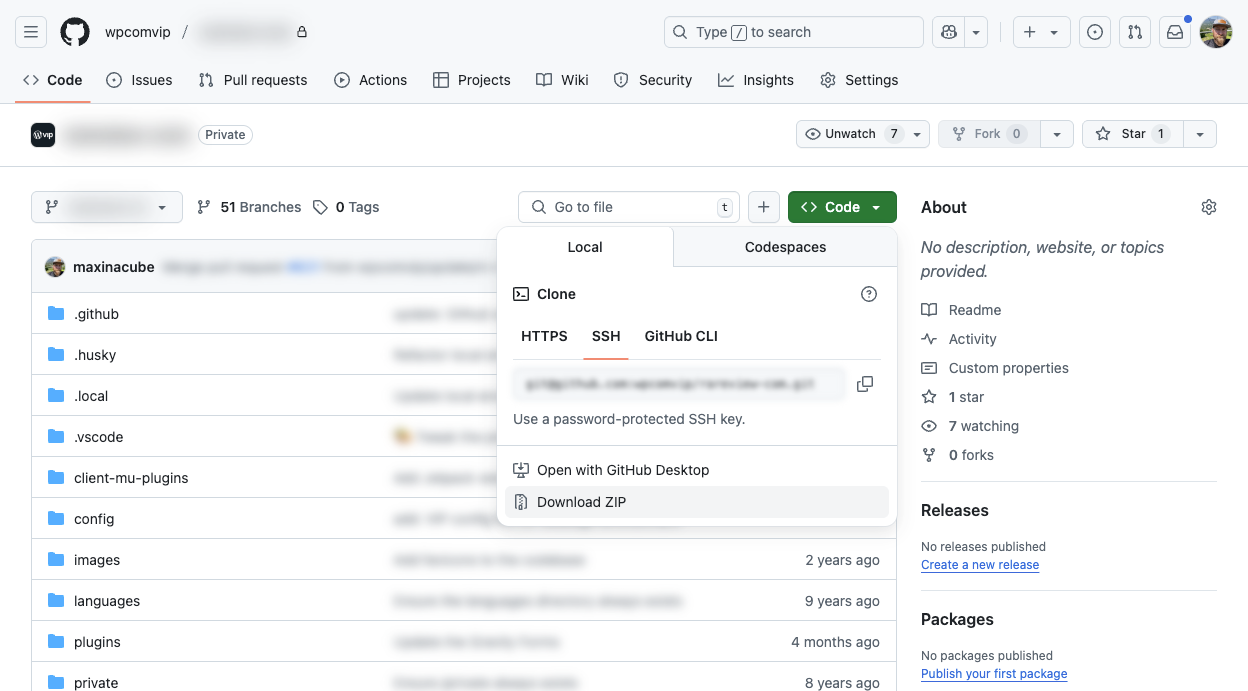
If you are unsure of where to find an Application’s repository you may find it in VIP by using the Application’s menu to open “Repository” which is located under the “Code” menu item. When you are on the Repository Management page, you will see a link next to the title of “GitHub repository”.
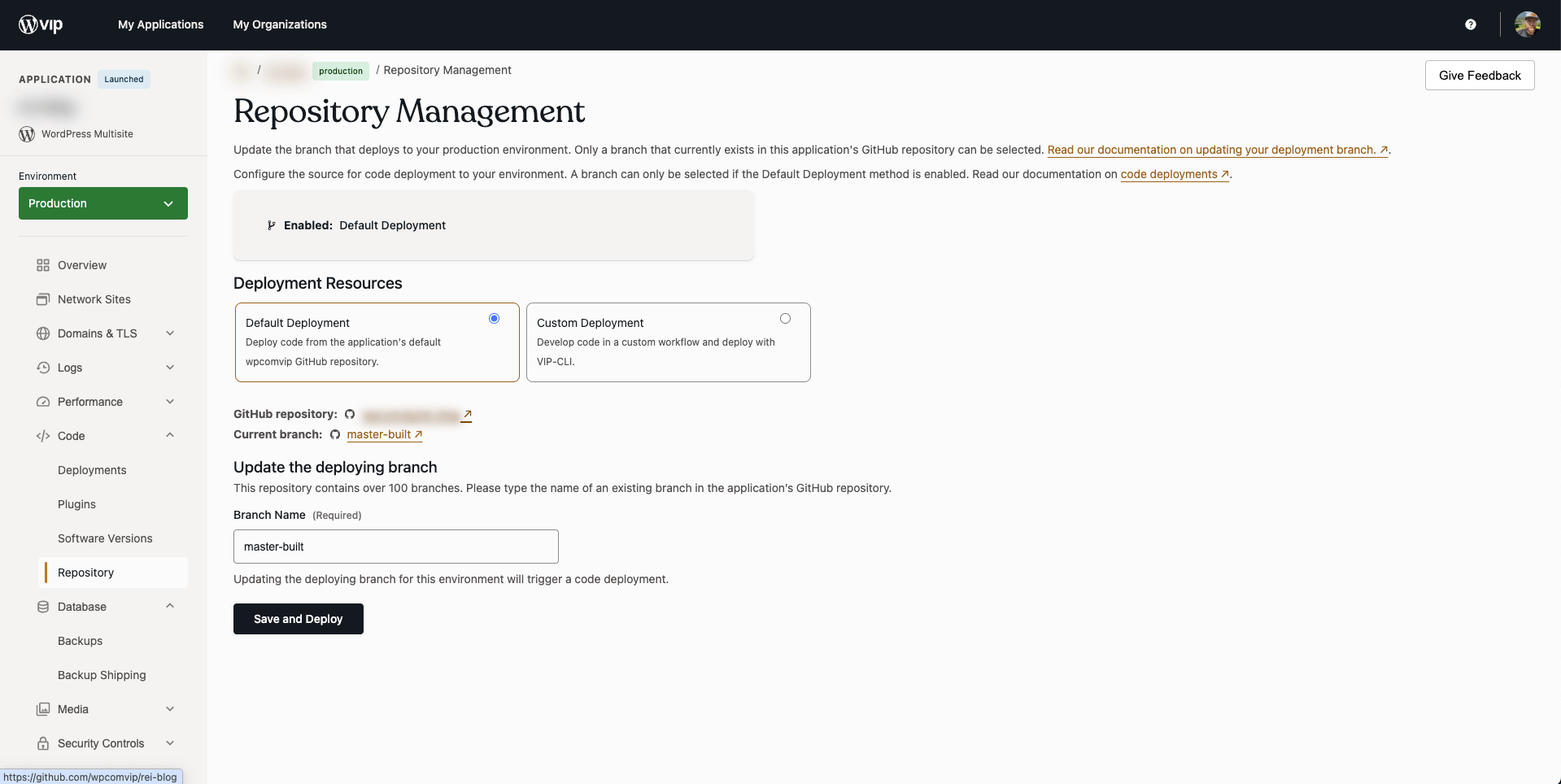
WPEngine
To download the key components of a WordPress site hosted on WPEngine, we can download the Database, Media, Themes, and Plugins directly from the WPEngine dashboard, although access to the source files of a theme is preferred.
Database, Media, Themes, and Plugins
In WPEngine, preparing a ZIP of a backup gives you options for a “Full backup” or a “Partial backup”.
- A Full backup will provide a ZIP containing the Database, Media, Themes, and Plugins, among other files.
- A Partial backup gives you the option to choose which of these items you’d like contained within the ZIP.
To initiate a backup and prepare the ZIP, first you must navigate to the account where the site is located.
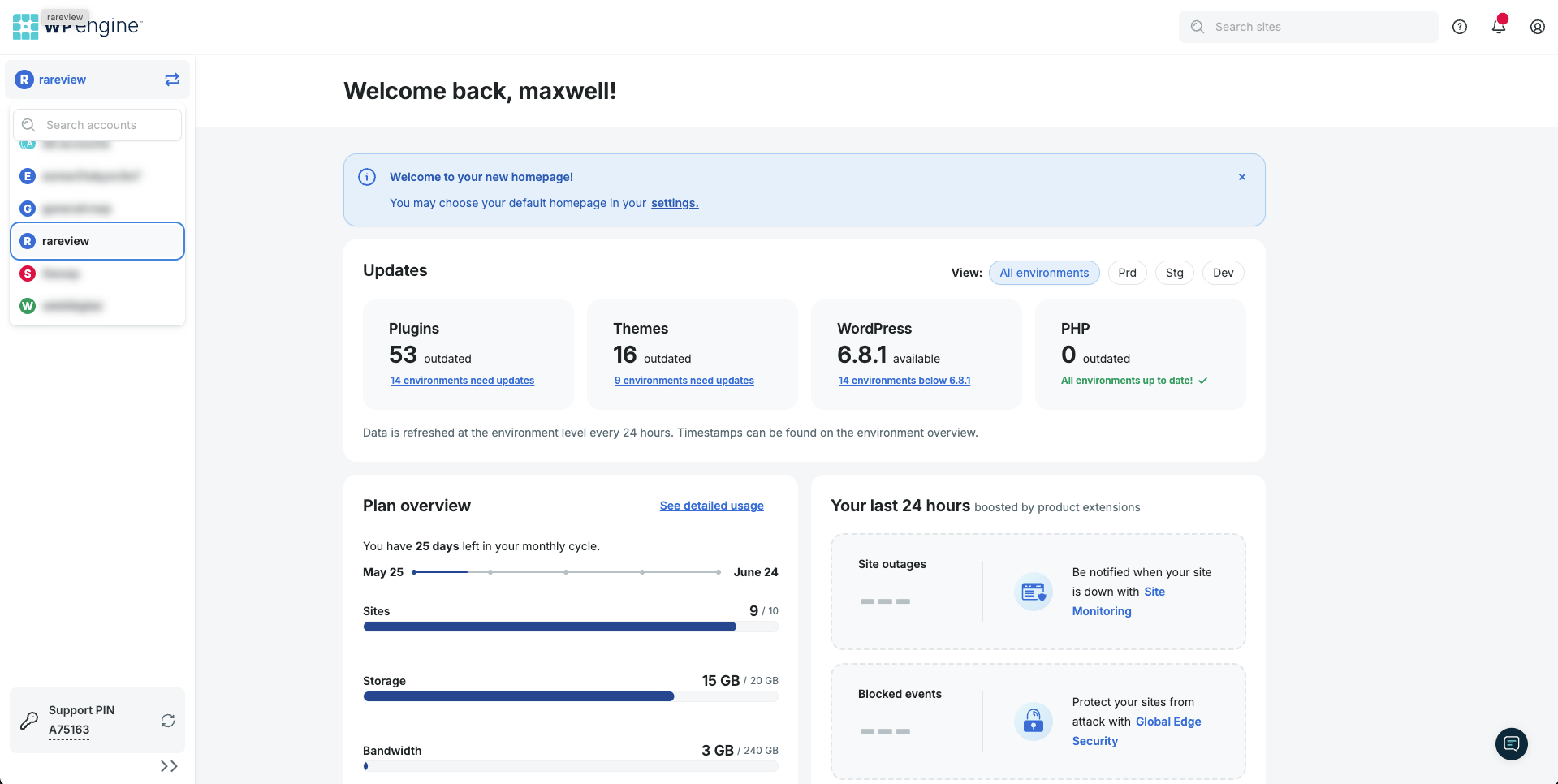
Once you are in the correct account, open the “Sites” page from the left side menu to find the site which you will be downloading a backup of and navigate to the “Backups” page.
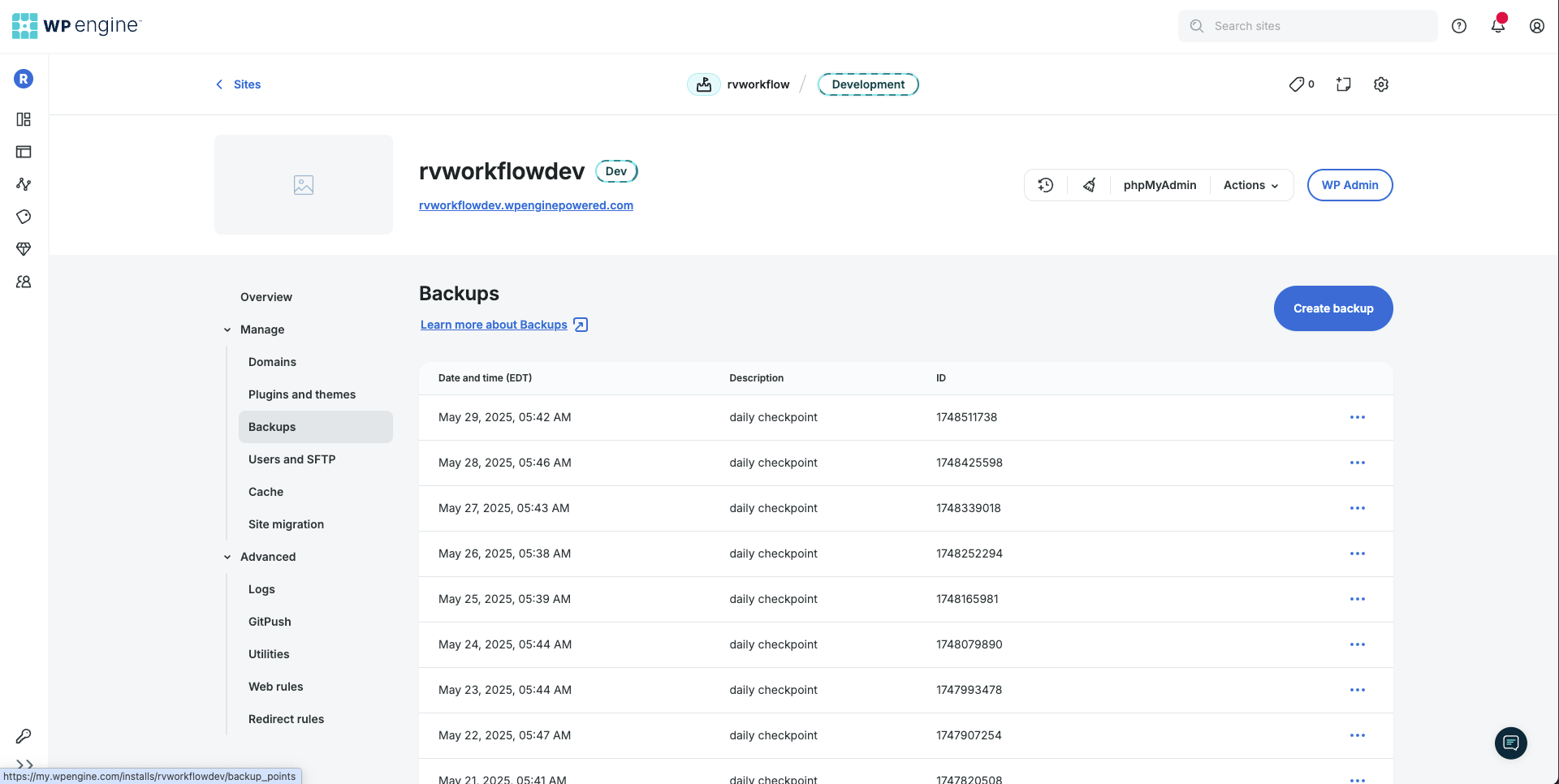
WPEngine will take an automatic backup daily. If the most recent backup is not sufficient, you may click the “Create backup” to manually create a backup of the site. Be sure to enter your email address to be notified when the backup has been completed.
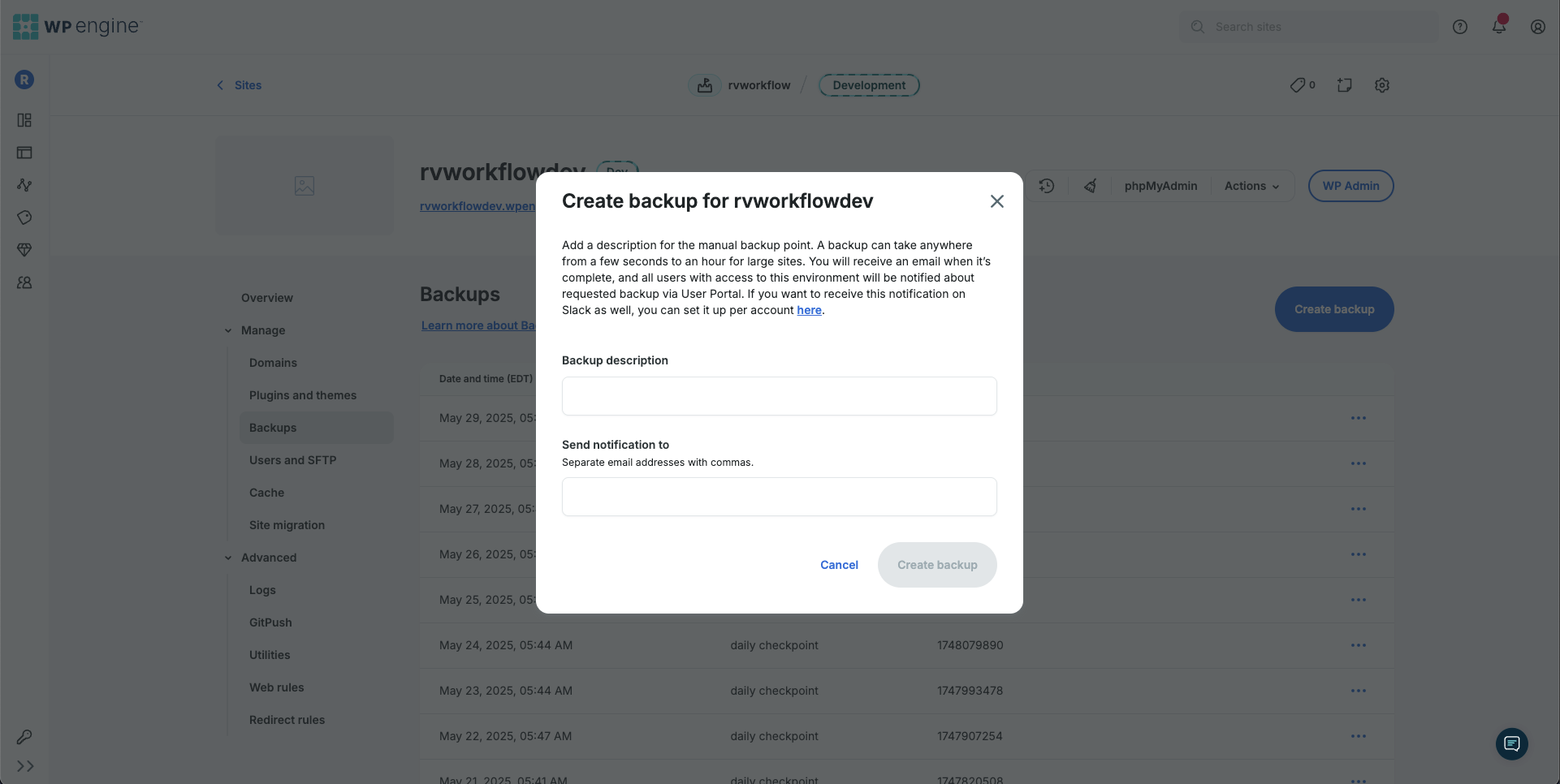
When you have the required backup, you will now click the 3 dots at the end of a backup’s row. This presents a menu to restore the site to this version of the backup or, for what we need, Prepare ZIP. When Prepare ZIP is chosen, another modal will appear to provide options for the backup – “Full backup” or “Partial backup”.
When you prepare the ZIP, be sure to enter your email address to be notified when the ZIP is available.

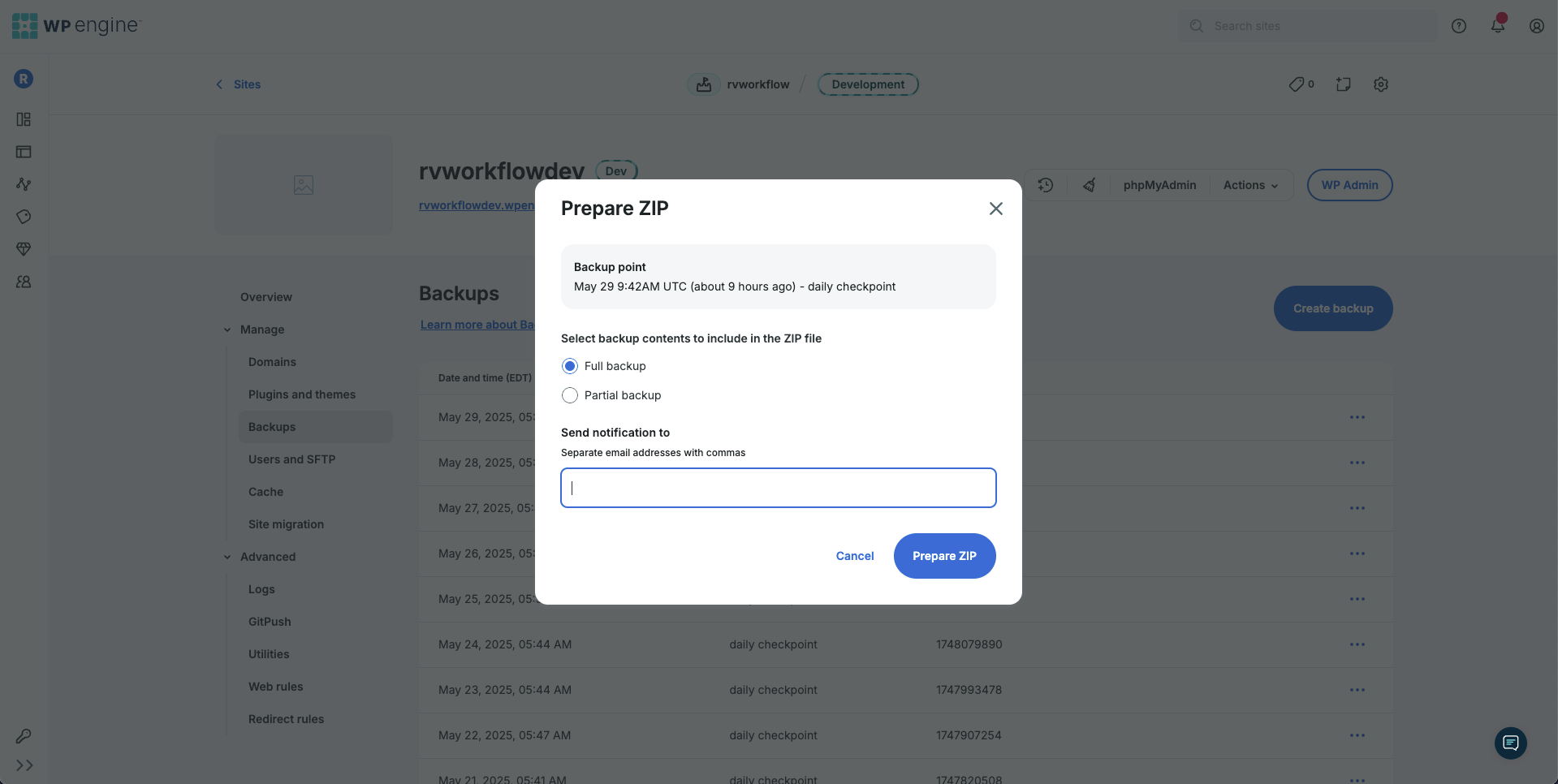
When the ZIP has been prepared, you will receive an email with a subject line “[WPEngine] Restore-Point ZIP file now available for {xyz}”. Navigating to the Backups page in WPEngine will now show an option to “Download ZIP” on the backup from which you have prepared the ZIP.
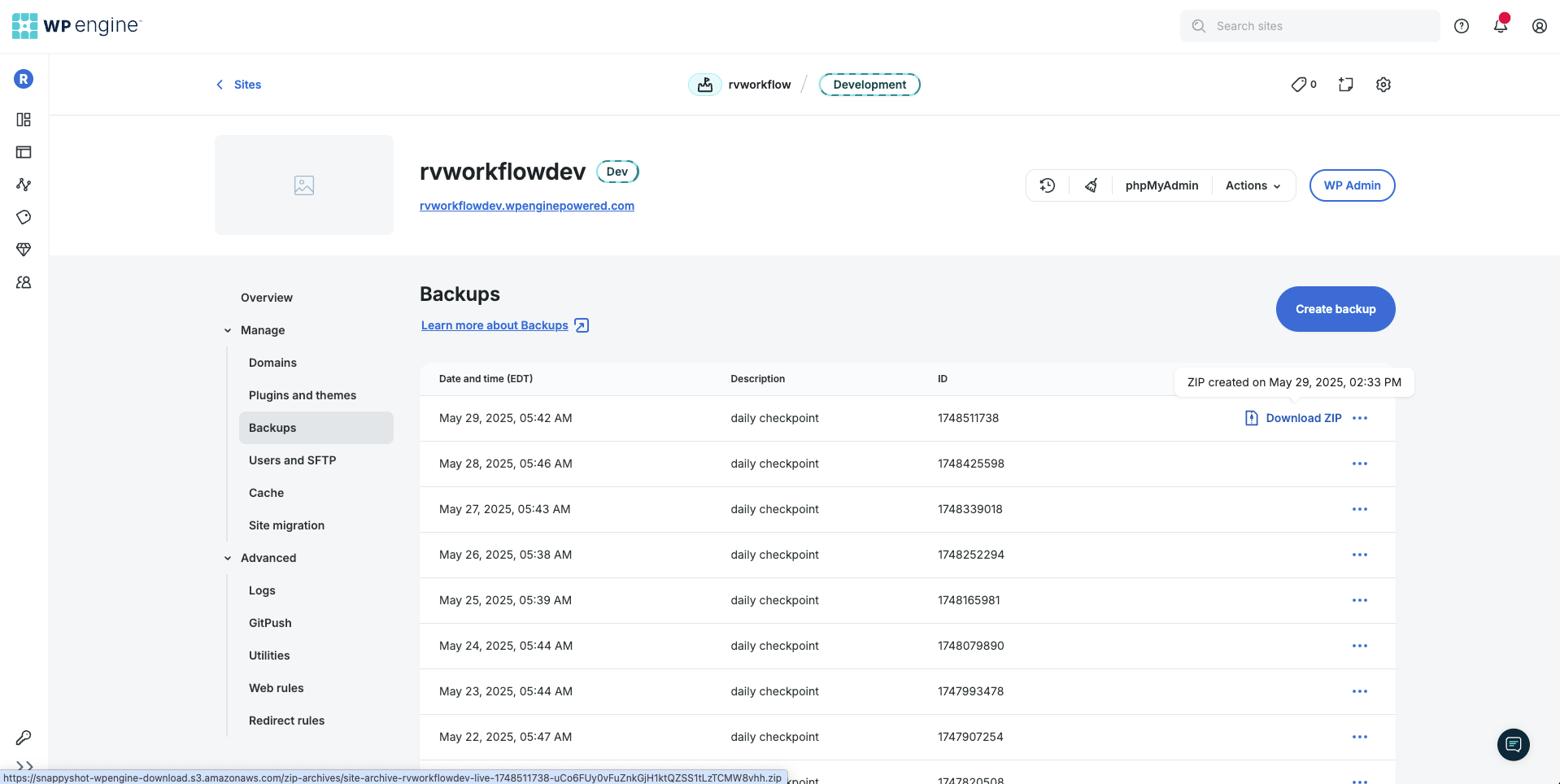
Theme Source
Although the backup downloaded from the WPEngine dashboard can provide the theme, it will not include source files as they are not included in the deployment workflow.
Source files that will not be included in the backup from WPEngine include JavaScript files that are compiled together to a frontend or editor script, Sass files that are compiled to a frontend or editor stylesheet, and the source code for blocks which are also compiled.
Every WPEngine project has a repo on GitHub that, for most cases, is a part of the Rareview® organization. We may either download a ZIP of the repo or transfer ownership if needed.